Create a new world, but keep the old one
Step 1: Log in to your account on our Fragify panel and find your 7 Days To Die server.
Step 2: Navigate to Configure and find the Game World variable. Set it to any world you would like the server to load. You can also switch World Gen Size, World Seed, and Game Name.
Step 3: Restart the server, and new world will be generated. =)
Keep in mind that RWG world can take longer to generate depending on the value of World Gen Size. When setting the higher value, the server will start generating a large map size, which will take a long to generate / download / load the map.
Removing old worlds
Step 1: Log in to your account on our Fragify panel and find your service. Make sure to stop it before any further actions.
Step 2: Go to File Manager and navigate to .local/share/7DaysToDie/Saves directory.
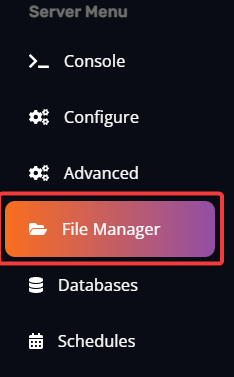
Step 3: Delete all folders there. NOTE: Do not delete any files, only folders!
Step 4: Start the server.
Perform a complete wipe of your server
Step 1: Log in to your account on our Fragify panel and find your 7 Days To Die server.
Step 2: Navigate to the Advanced option on the left-side menu. Make sure to click on consent I understand this will delete all of my files and the new button Wipe Server will appear.
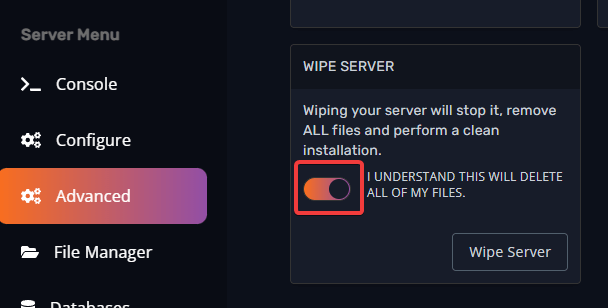
Step 3: Click on Wipe Server, and your server will be completely wiped.