How to add mods to your tModLoader server
1. Make sure that your server is on the tModLoader template. You can check it in the Templates option on the left-side menu.
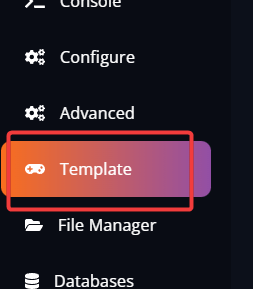
2. Install tModLoader client from Steam: https://store.steampowered.com/app/1281930/tModLoader/
More information about client-side installation can be found here.
3. Once installed tModLoader, you can go to Workshop => Download Mods option in the menu to see a list of mods that can be installed. Install mods that you would like to play with.
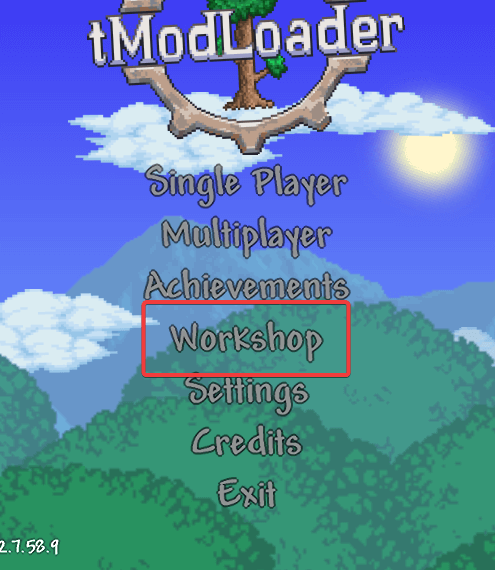
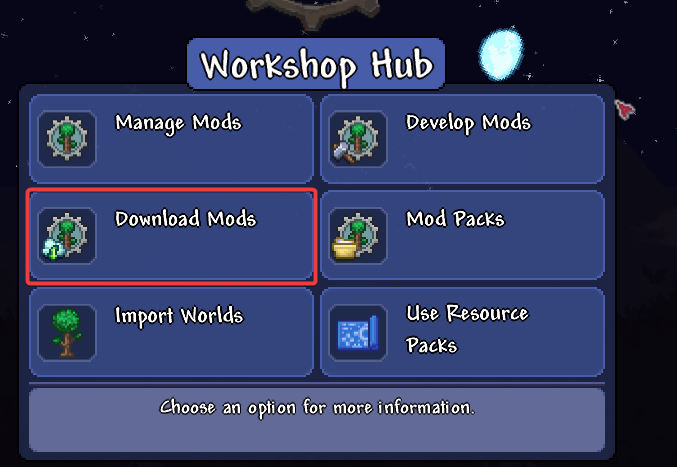
4. After downloading mods, go to the Manage Mods option in the main menu in-game. Enable mods that you have installed.
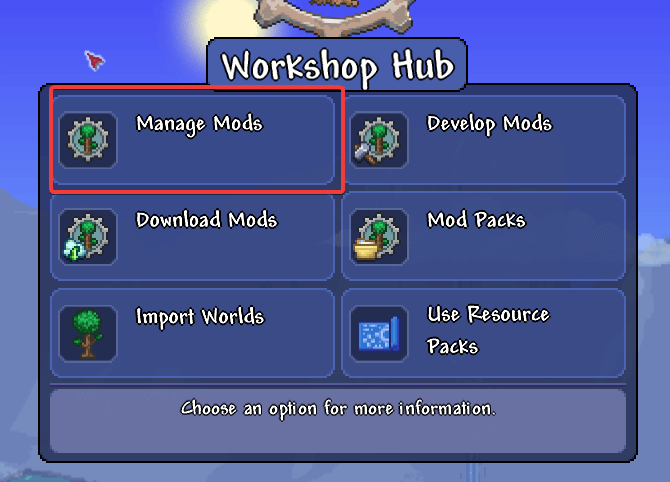
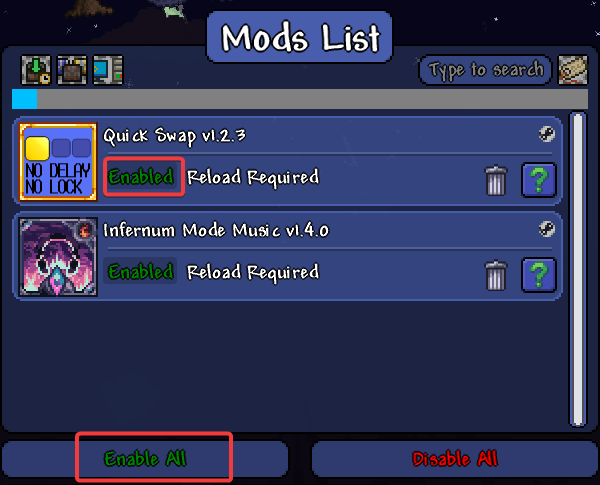
All mods should be set to Enabled status, as shown in the screenshot above.
5. Navigate to Open Mods Folder option on the bottom. The new explorer window will open with the enabled.json file and window with a list of tModLoader mods from Steam Workshop.
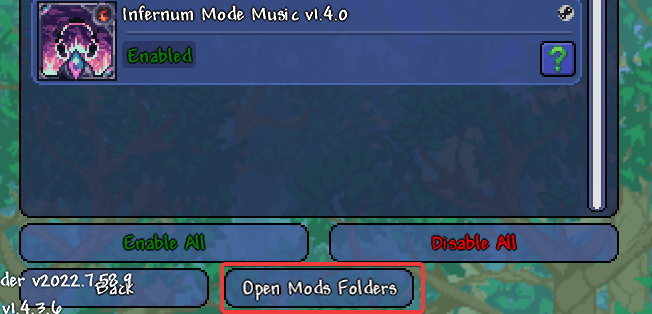
6. Go to Fragify Panel and select the File Manager option on the left-side menu. Navigate to the mods folder.
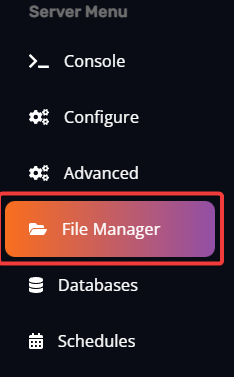
7. We will need to get the enabled.json file from one of the opened folders on the path: C:\Users\yourPCUsername\Documents\My Games\Terraria\tModLoader\Mods and upload it mods folder on the server by clicking on the Upload button or using the drag and drop function. The same should be done for another folder that was opened with tModLoader mods.
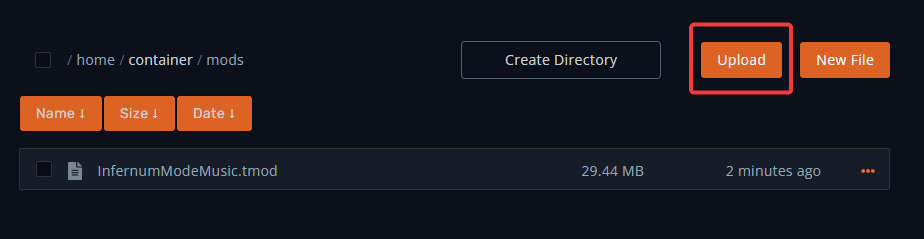
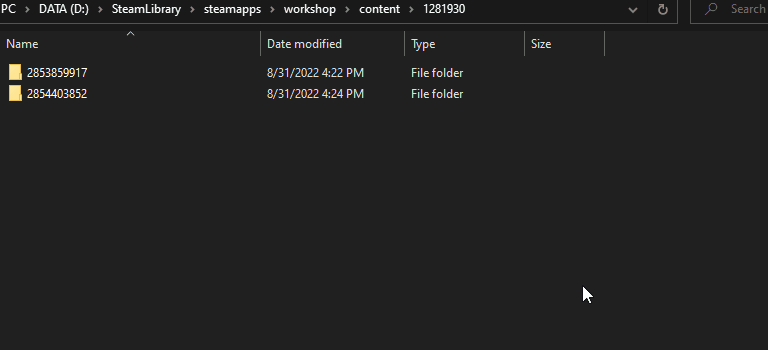
As shown in the gif above, all mods will be in their folders. You will need to open each folder and upload the
.tmodfile to themodsfolder. You will need to select the latest versions of mods if you have downloaded several versions. The folder format of mods goes like this:[year].[highest number]. The latest version would be like2022.8
8. Restart the server, and all mods should be enabled on your server.