There are 2 ways to make a player an admin which we will explain in this article.
#1 Server Console
You can find your server's console on the main page after selecting your server on the Fragify panel.
1. Login to the Fragify panel and select your Project Zomboid server.
2. You can see the input field with Type a command... under your server's console.
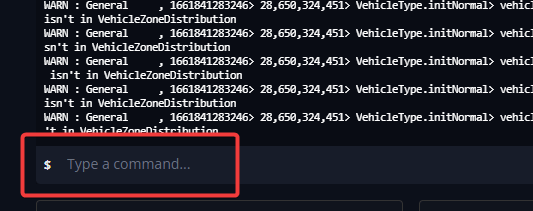
3. Join your server and return to the Fragify panel. Type the following command:
setaccesslevel usernameOfPlayer admin
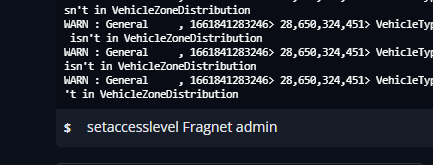
You will see as a confirmation the following text in the console:
 Afterwards, you will see next to your username Admin tag marked in red colour.
Afterwards, you will see next to your username Admin tag marked in red colour.
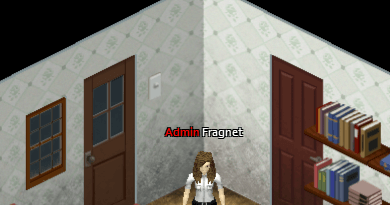
There are also different access levels apart from Admin. The list of all access levels and their abilities:
Observer
- Toggle god mod (on himself only)
- Toggle invisible (on himself only)
- See players connected (/players)
- Teleport to a player (can't teleport a player elsewhere)
- Can toggle noclip (on himself only)
- Teleport to coordinates
- See server options
- Can open locked doors
- Can go inside safehouses
- Can't be kicked if too laggy
- Can always join server (even if full)
- Can talk even being invisible
- Sees invisible players
- Can't be hit by players
- Log directly invisible/invincible
- Can see players stats (name, skill, traits...) with click on player -> Check Stats (but can't modify them)
GM
- Everything an Observer can use, plus:
- Toggle god mod (on himself and others)
- Toggle invisible (on himself and others)
- Can toggle noclip (on himself and others)
- Teleport to a player to another player
- Use /alarm, /gunshot, /thunder and /chopper
- Start/Stop rain
- Add item
- Add xp
Overseer
- Everything a GM can use, plus:
- Create horde
- Kick user
- Display server message
- See connection info of a player
- Disconnect a player by connection number (/disconnect)
- Use /nightlengthmodifier
- Can modify player stats in the player stats UI
- Can ban a player from /all chat
Moderator
- Everything an Overseer can use, plus:
- Ban/Unban user (including steam ID)
- Manipulate whitelist (/adduser, /addusertowhitelist, /addalltowhitelist, /removeuserfromwhitelist
- Change access level (can't set admin)
- Can setup safehouses
Admin
- Everything a Moderator can use, plus:
- Save world
- Quit world
- Change access level (including admin)
- Reload server options
- Change server options
- Send pulse
- Reload Lua files
- Bypass Lua checksum
If you want to see any other available commands in console, you can type help.
#2 Editing PZServer.db file
To add an admin to your Project Zomboid server, you will need to edit the serverPZ.db.
The server will look in your zomboid database folder (/pzserver/db) for a database file (PZServer.db) with username / passwords to authorize people trying to connect to your server.
1. Login to the Fragify panel and select your Project Zomboid server.
2. Stop your server and navigate to the File Manager option on the left-side menu.
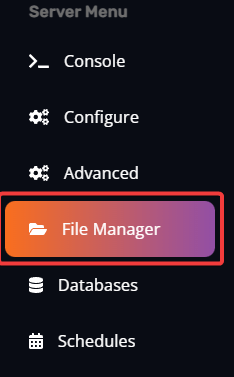
3v. Go to the following directory: pzserver/db and you will find PZServer.db file. You will need to click on ... => Download option.
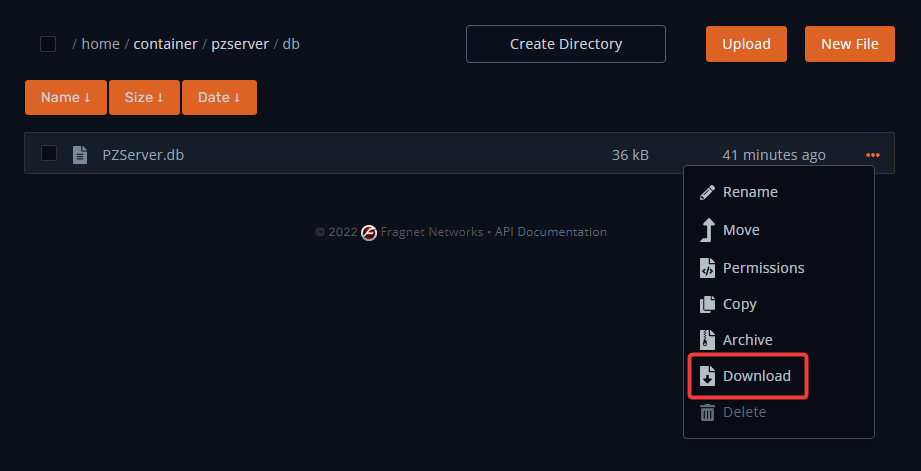
4. Next, download this: SQLite Admin It's for editing file based sql (sqlite) databases.
5. Go into Tables, click whitelist, expand it out and click a random field (say id).
6. Then click the Edit Data tab, and you can put data in. All you need to do is to tick the “Admin” checkbox next to the players that you want to have admin rights.
Example:
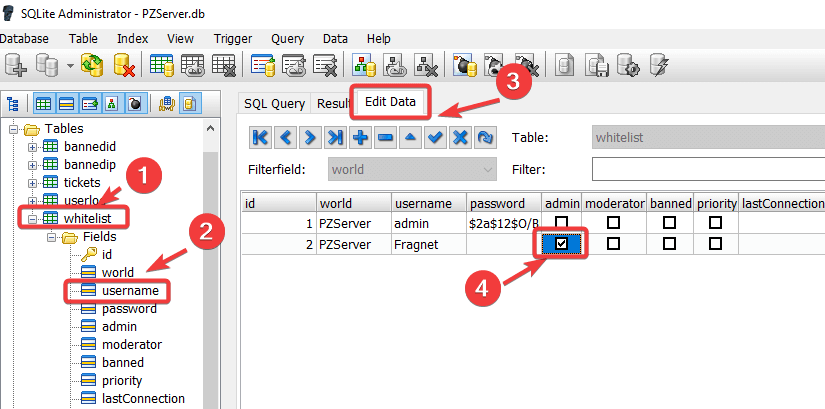 Close the database once you've made your changes, and it'll auto save.
Close the database once you've made your changes, and it'll auto save.
7. Upload the modified file onto the server to replace the existing one by clicking Upload button or using the drag and drop function.
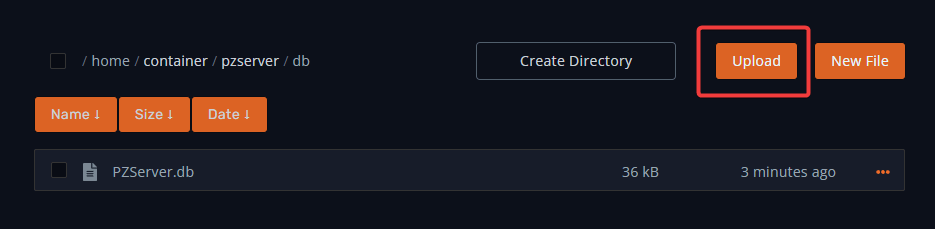
8. Start the server, and the player should have admin privileges.