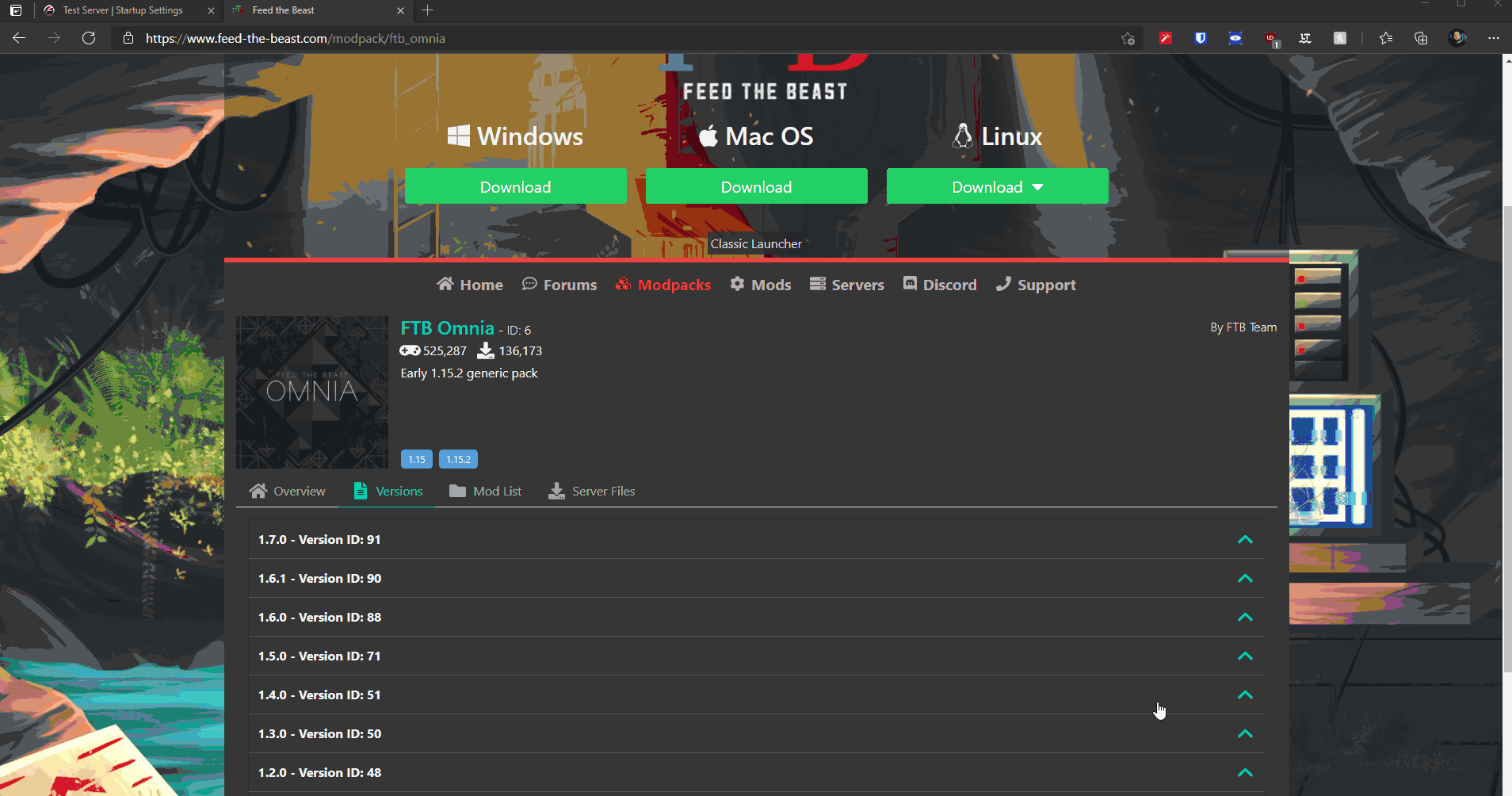How to install FTB on Minecraft server
Installing FTB on your Minecraft should be easy. Simply follow these steps and you will have FTB running on your server in no time!
It may look tricky at the beginning but once you get the hang of it, it can be done in a matter of seconds!
Every installed Minecraft server comes as a vanilla. We first need to switch our server version to the FTB.
This can be done by the following:
-
Navigate to the “Version Change” tab on your Fragify Panel
-
Locate the “Feed the Beast” and press “Install”
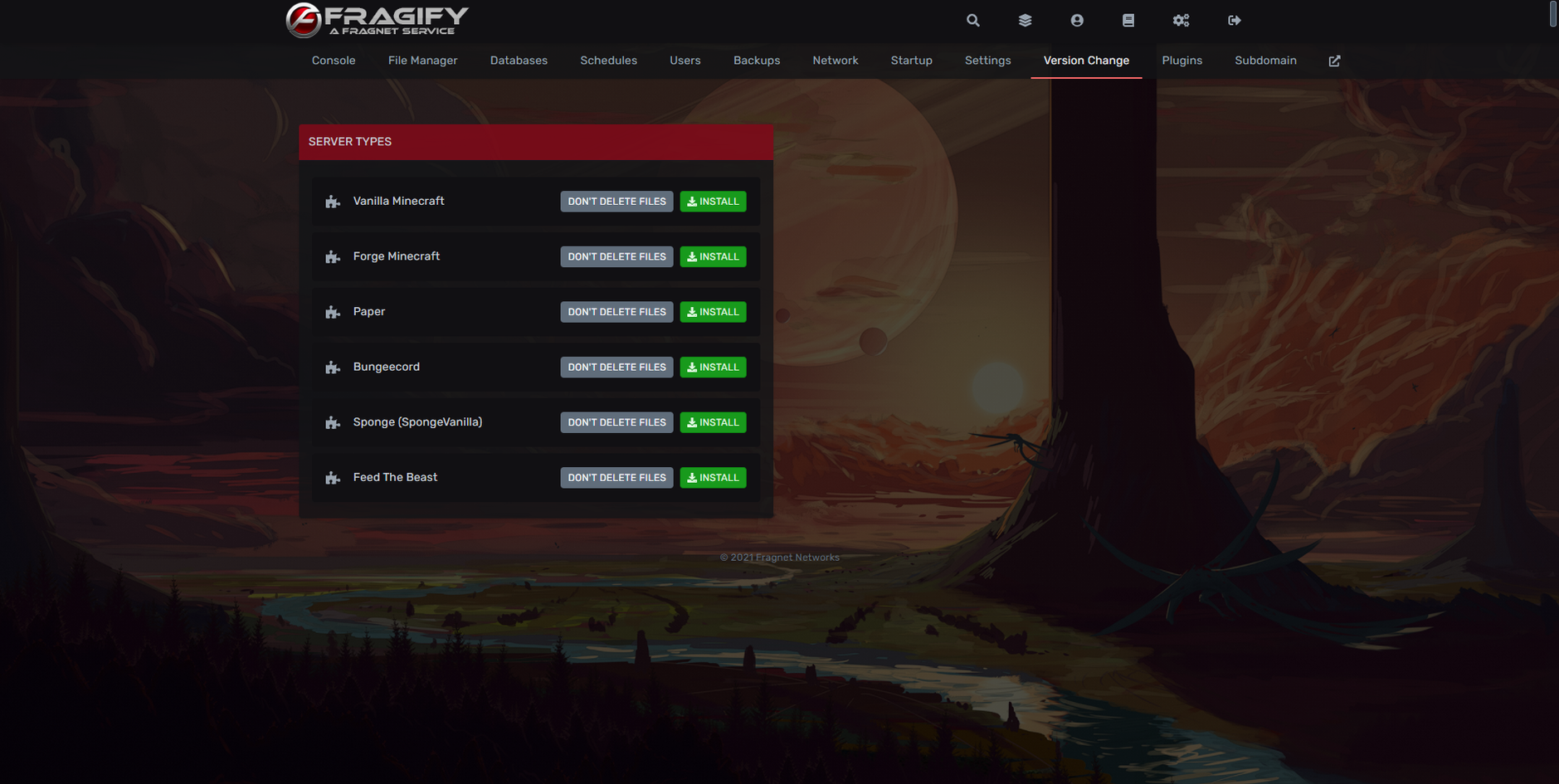
We now told the server that we will be running an FTB mod on our server. However, there are multiple FTB modpacks and we need to specify which one should be running on the server.
There are 2 methods which you can use to load the specific FTB mod on the server.
We will be using FTB Omnia as an example for both of these methods.
Method 1 - Using the FTB Search Term
First things first, you would need to go to this webpage: Feed the Beast to lookup for modpacks.
Once you’ve found which modpack you want to install follow these steps:
-
Navigate to “Startup” tab on your Fragify panel.
-
Fill in the name (doesn’t need to be full)
-
Write the version of the modpack
-
Navigate to “Settings” tab and simply press Reinstall button
FTB Modpack that you wanted is now installed on the server!
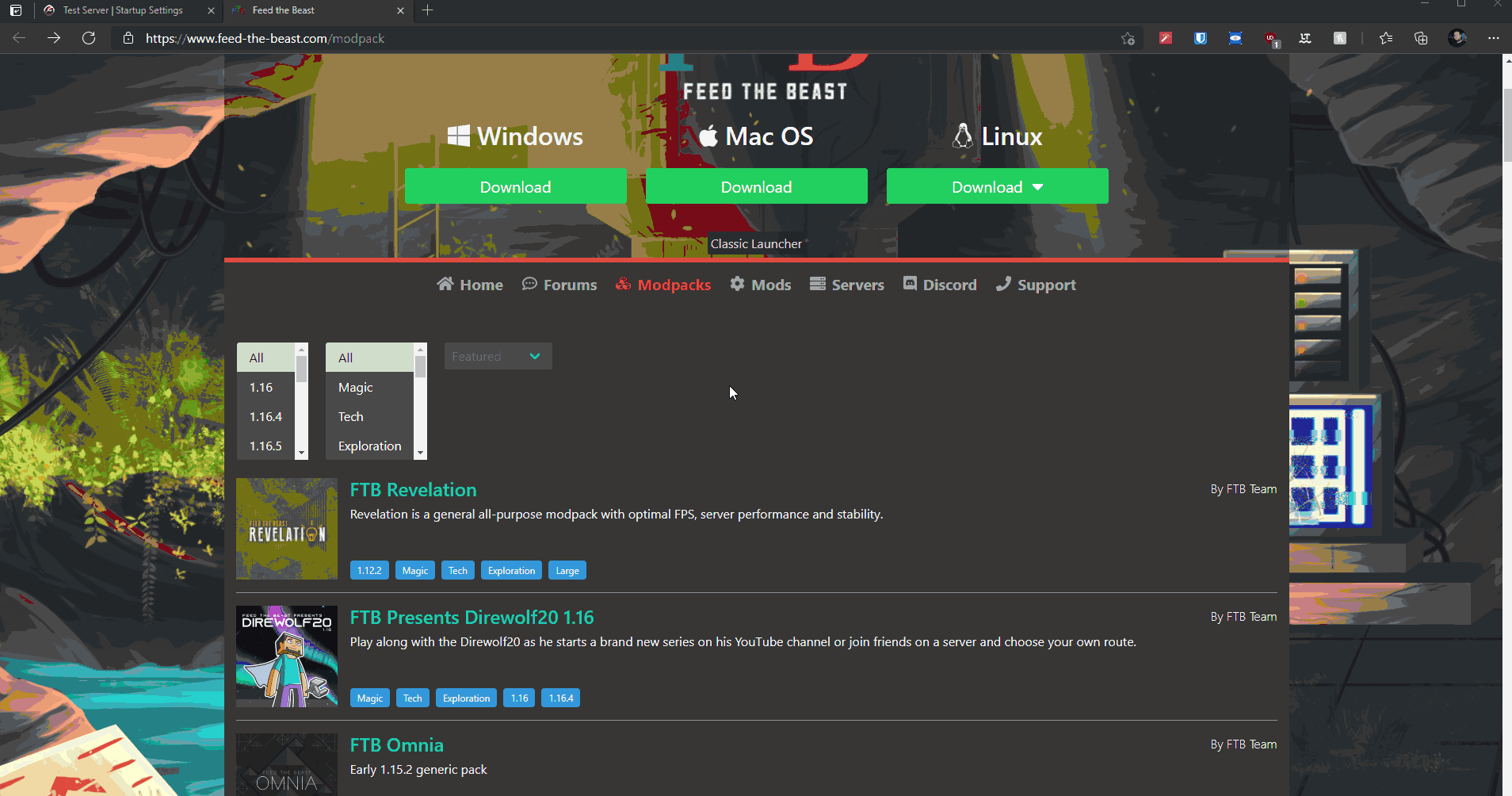
Method 2 - Using the FTB Modpack ID
In order to install a Modpack via its ID follow these steps:
-
Navigate to “Startup” tab on your Fragify panel.
-
Fill in the “FTB Modpack ID”
-
Write the version ID
-
Navigate to “Settings” tab and simply press Reinstall button
FTB Modpack that you wanted is now installed on the server!