Unlike the other games, where we offer full FTP access to server files, FS22 FTP access is limited as per developer demands. As such, the only folder we provide access to via FTP is the /Mods folder in case clients want to upload custom mods.
If your folder is completely empty when you connect via FTP, that's because you don't have any installed mods. When they are installed via control panel, they will show up. Otherwise, you can just upload your mods to the empty folder, and they will show up on the control panel.
Connecting to your FTP Account
You can follow these steps to access and manage your server files using FTP :
- Download and install an FTP client, FileZilla is one of the most popular and feature-rich ones: Download FileZilla
- Connect to your FTP account using the following details:
- Host : Your game server address
Warning : Do not include the port after the IP address (I.E 192.168.1.1 instead of 192.168.1.1:25565)
- Username : Your username
- Password : Your password
- Port : 8821
Use those credentials to fill in the field in your FTP client then click on "quick connect"

Be careful when you type this information as you may get a 5 minutes ban if you attempt to login with the wrong credentials repeatedly. In that situation, simply disconnect and wait 5 minutes before trying again
Uploading and downloading files or folders
FTP is particularly useful for backing up your server files, or uploading plugins/worlds/settings onto your server.
Once connected to your FTP account, server files will be listed on the right side of the screen, whilst your computer's files will be listed on the left side.
You can upload, download, and move files from your computer to your server and vice versa, as well as within the server's folders.
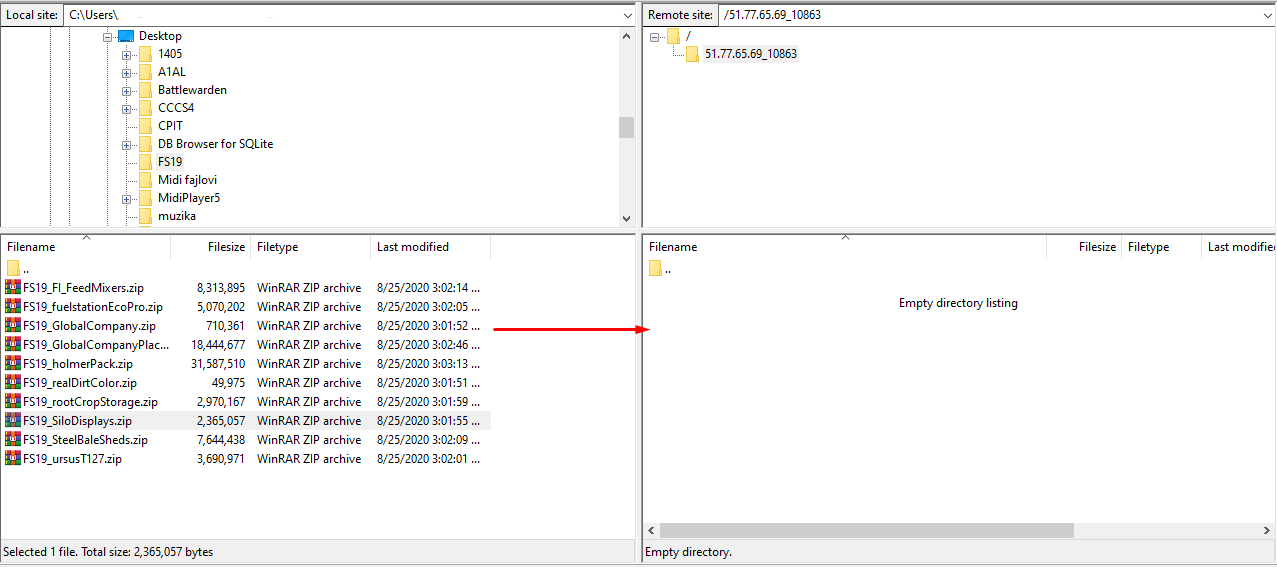
Alternatively, you may right click on the relevant file or folder and hit the "Download" or "Upload" button.