Connecting to your Procon Layer
Before you try to connect to the server via Procon client, make sure you configured it correctly. Please refer to this article: Setting up your Procon Layer
Once your Procon Layer is properly configured, we can connect to it with our Procon Client.
Client can be downloaded from here: https://myrcon.net/files/file/29-procon-client/
After downloading it, extract it on your Desktop. Simply create a folder named Procon and extract everything from the archive in there.
Start it by pressing the PRoCon.exe
On initial startup, it will ask you to accept License Terms. Press the button "I accept".
Proceed by creating a connection.
Here you will need to correctly fill in the information of your Procon Layer:
- Host/IP ← IP address of your Procon Layer
- Port ← Port of your Procon Layer
- Username ← Username of the user which has access to the Procon Layer
- Password ← Password of the user which has access to the Procon Layer
Once done simply press Connect. If everything is alright, you will see a green checkmark along with your server name.
You have successfully connected to your Procon Layer!
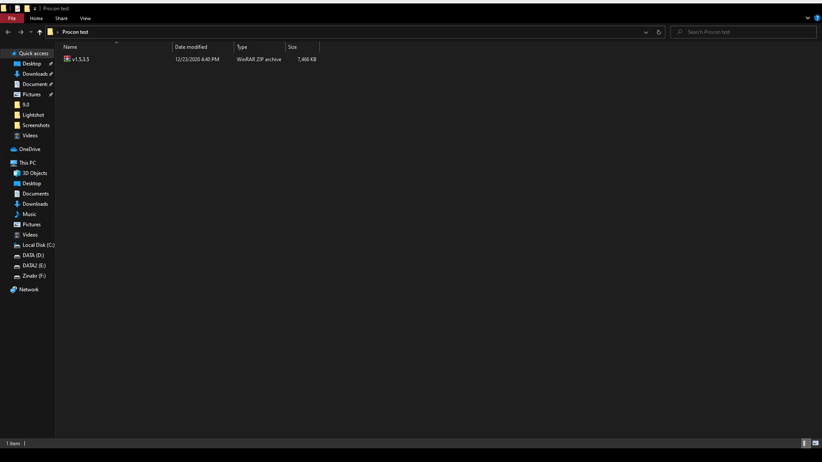
Account info can be obtained by navigating to Configuration files → accounts.cfg on the Game Panel for the Procon Layer.
There you will see the main account which was automatically created for the service owner.