If you want to upgrade your FS22 server, we offer quite a few modifications, whether it's slots, mod space or performance upgrade.
Upgrade options
To be able to check which upgrade options are available for your server you first need to navigate to your service.
Once you are in there, click on your active Farming Simulator 2022 Server.
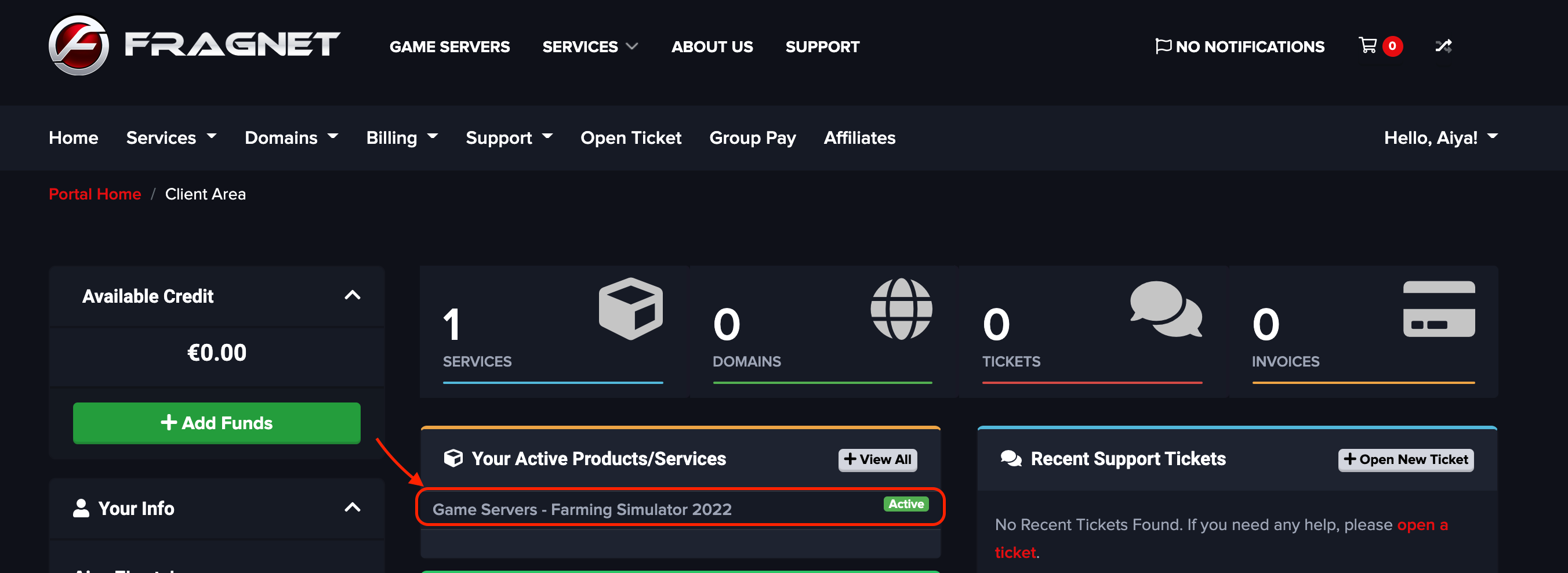
When you opened your Farming Simulator 19 Server page, you will have an "Actions" menu on the left side of the page. Press the "Upgrade/Downgrade Options" button.
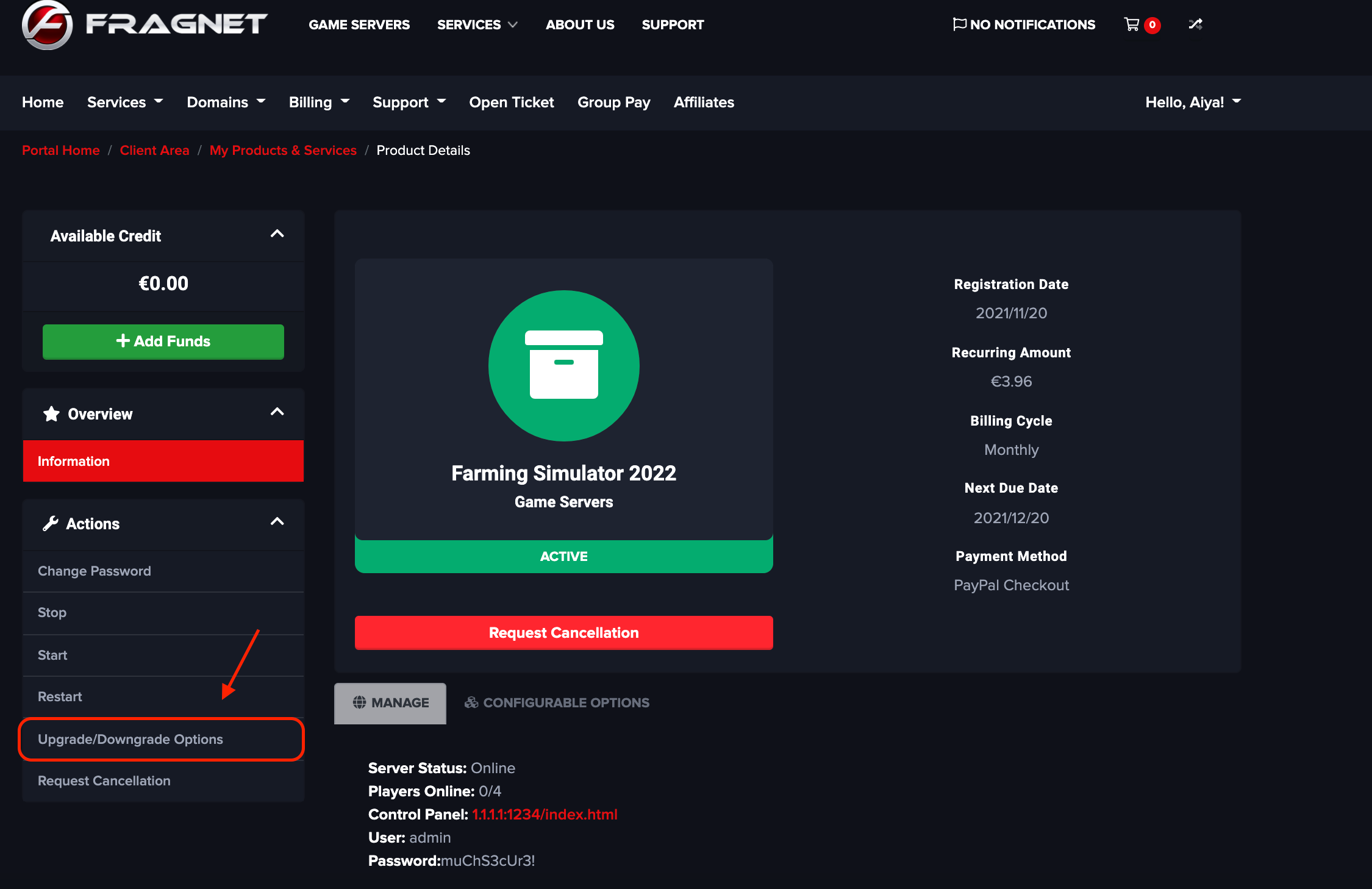
Once you are in, you can see available options for the Upgrade. Select the upgrades you want on your server and proceed to the checkout by pressing the red button labeled "Click to Continue".
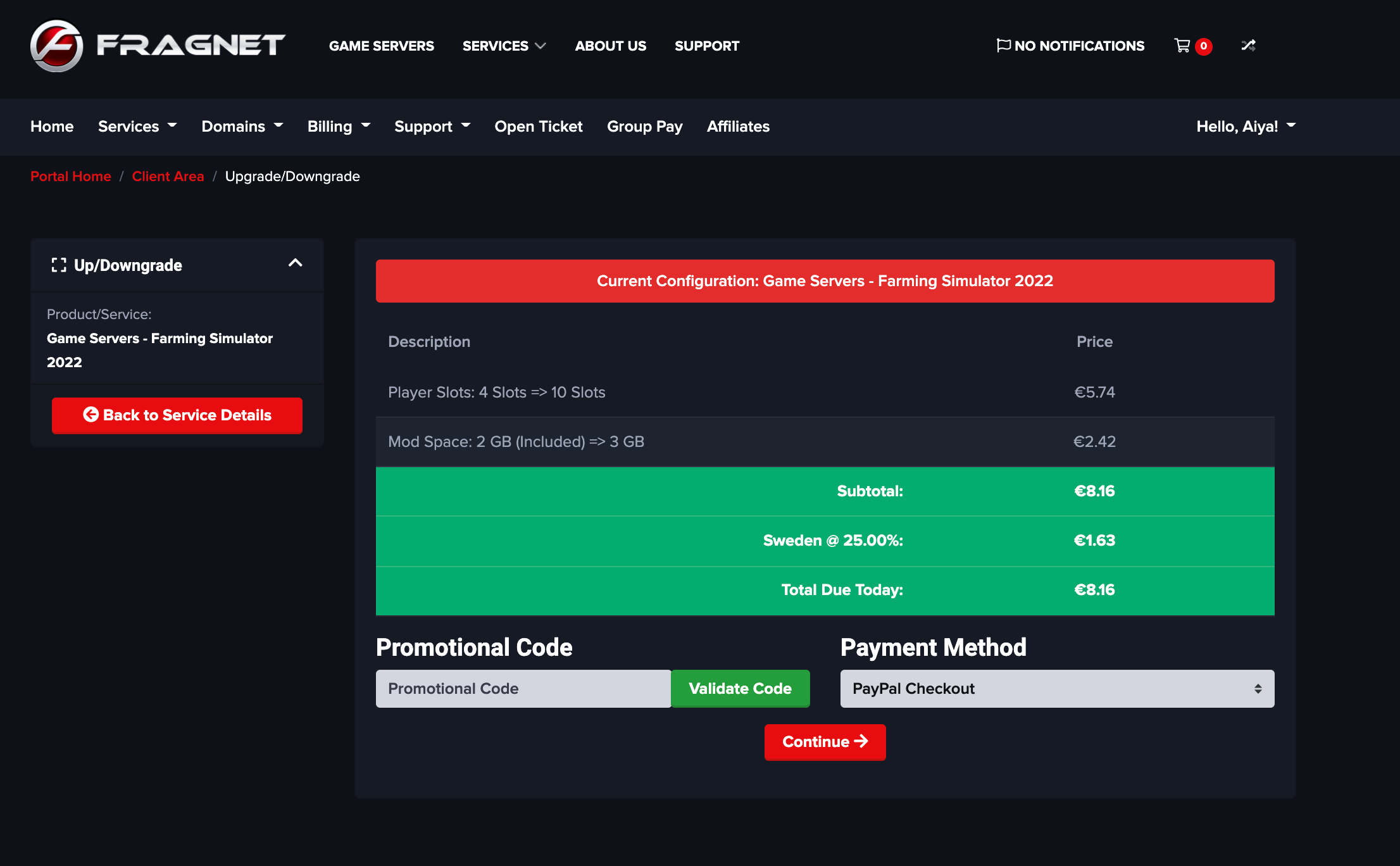
After you proceed, an invoice will be generated. Once the invoice is paid, the upgraded options will be applied to your server.
Confirming that upgrades have been applied
================================================
Upgrades are almost instant after the invoice for them is paid. However, for changes to take effect, the server backend needs to be restarted via the Actions menu on your FS22 Service panel!
Once the upgrade invoice is paid, changes are automatically being done to your server.
You can check if the upgrades took place by checking "Configurable options" tab on your active FS22 service.
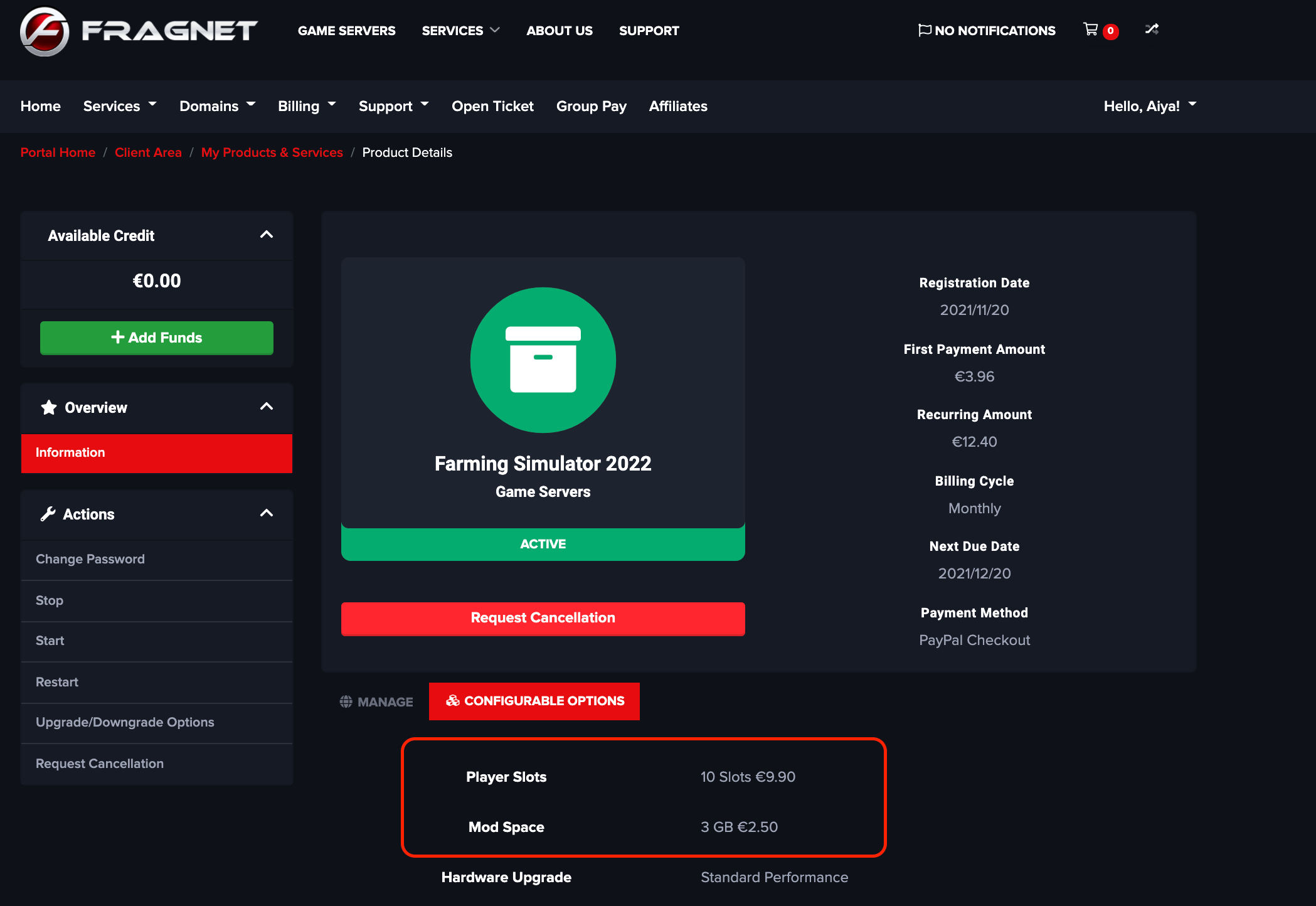
There is one last step that should be done for an upgrade to be completely finished. In order for upgrades to take effect, a server backend needs to be restarted.
This can be easily done by pressing the "Restart" button on the "Actions" menu.
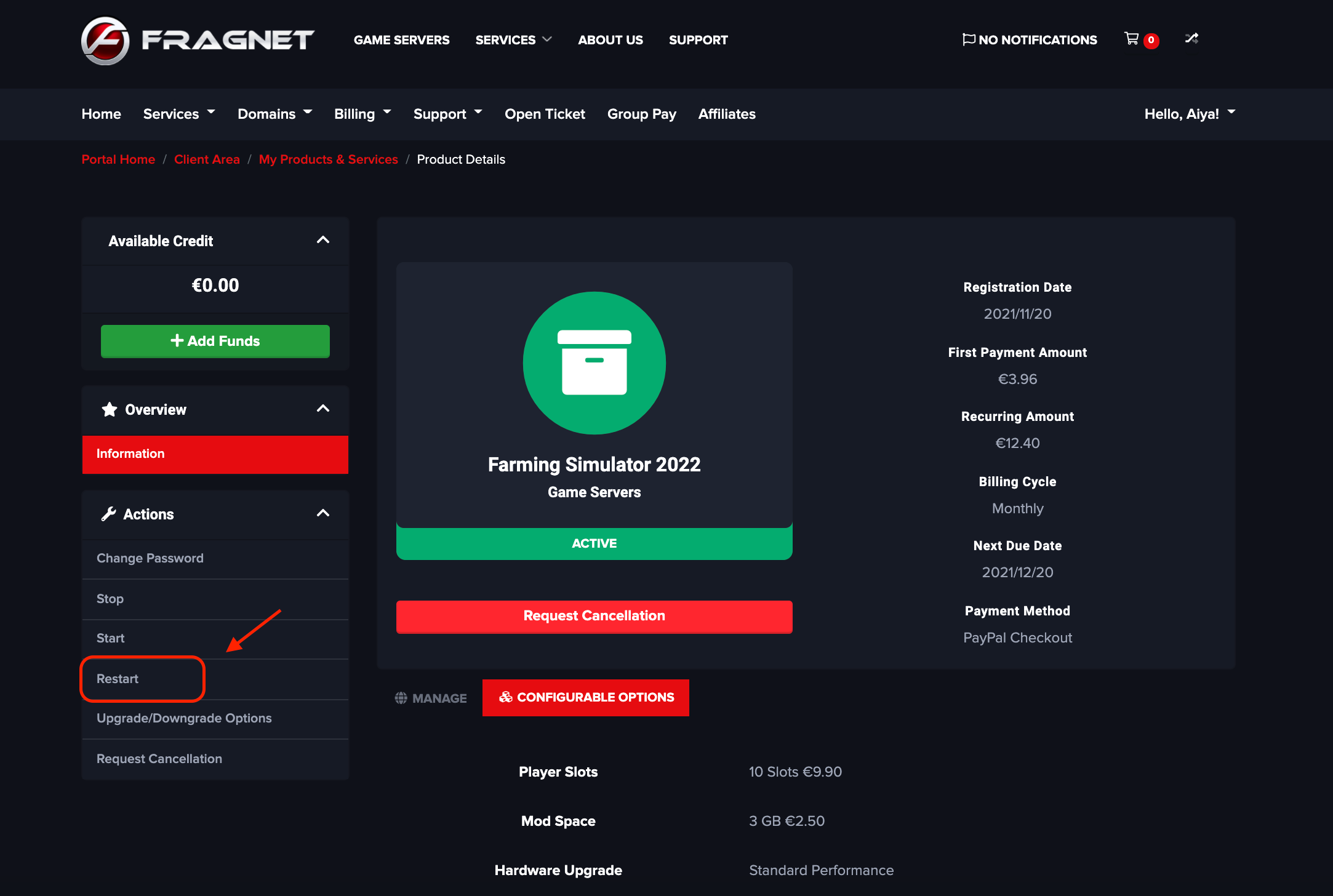
Once restarted, feel free to login to your FS22 Control Panel, start the server and enjoy the upgrades!
If you encounter any issues with the upgrades, or you simply want to get more options that are not listed, contact our team via support ticket and they will help you out! Submit a ticket