How to add header image and server description
Header Image
It is possible to have a header image on your Rust server. The header image adds a nice touch to your server and is a great way to show what your server is about before someone joins.
The header image of your server appears when you click on the server in the Rust server browser.
Preparing the Image Header
For the image to be loaded in the header, few rules must be followed.
- The image size must be 512x256 and .png or .jpg formats.
There are quite a few online tools that can be used in case you need to resize your image.
We recommend using Picresize https://picresize.com/. Upload the image and proceed to edit it.
Under Resize your picture, select Custom Size... and write the resolution mentioned above. Ensure that Image File Format is set to PNG or JPG. After all changes are made, click on I'm done, resize my picture! button.
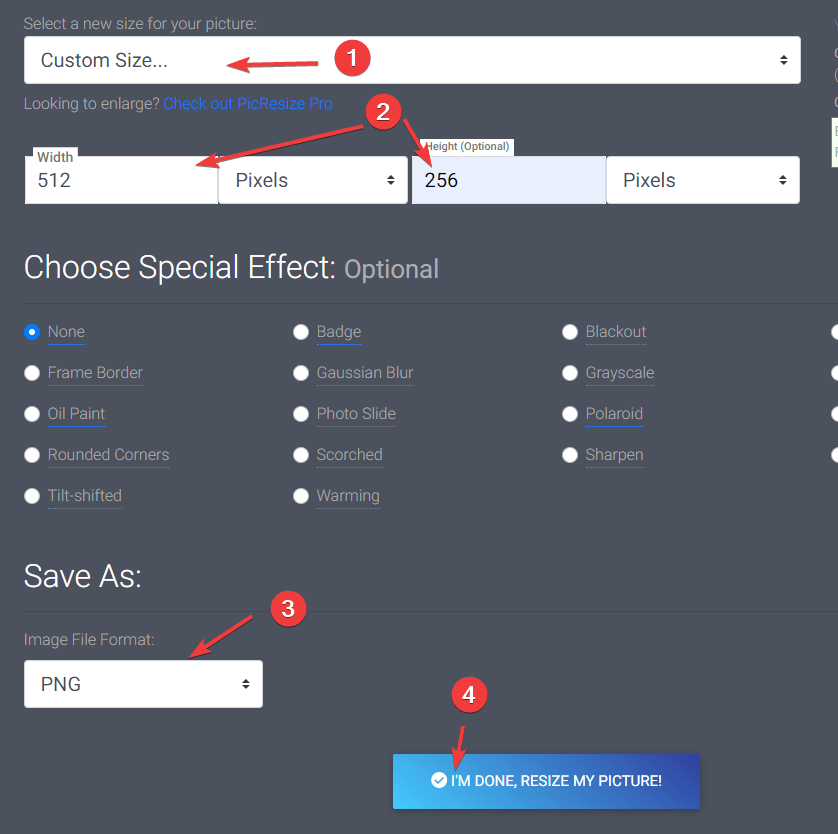
- The image must be uploaded to a public image-sharing website. We recommend using Imgur. You can upload an image by using the drag and drop function.
Once you upload the image, copy the Imgur image's link by right-clicking on the image and selecting the Copy image address option.
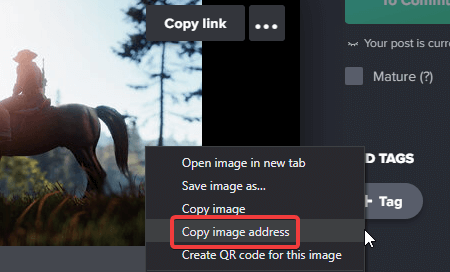
Adding the Image Header to your server
- Login to the Fragify panel and select your Rust server.
- Navigate to the Configure option on the left-side menu and look for the variable Server Image. Paste the link of your image uploaded to Imgur.
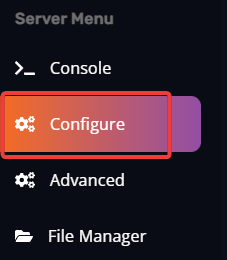
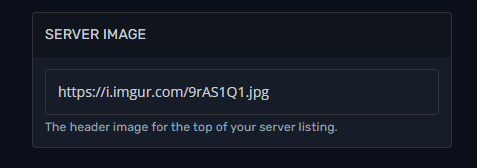
- Restart the server so the changes can take effect.
You should be able to see your header image once you click on your server in the Rust Server browser!
Server Description
A server description is a text that will appear when potential players click on a Rust server in the in-game listings. You can use this text to describe your server and attract new players.
It can be used for various things but is most commonly used for:
- Specific rules that players should be aware of
- Mentioned plugin that modified game style, such as gathering rates
- Contact information
- Server Wipe date
Adding a description to your RUST server
Just like the Header Image, the server description is also set via variables in Configure option on the left-side menu.
- Login to the Fragify panel and select your Rust server.
- Navigate to Configure option on the left-side menu and look for Description variable. You can type any information that you would like to appear in your server's description in-game.
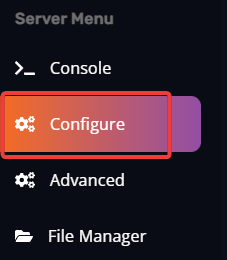
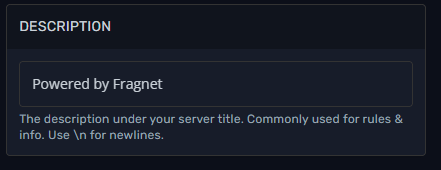
- Restart the server so the changes can take effect.
Formatting the text
New Lines
If you want the text to appear on different lines, you can add the characters \n to create a new line directly below it. You don't need to add spaces around the \n. They can be directly touching text on either side.